Play Pokies on your Mac
What are the seven new features in Mac OS Sierra including how to play games?

Though this question has already been covered in this site but for those who still are lagging behind here is all what you wish to know about Mac OS Sierra and its new features. It is the new and improved update on Apple’s new MacOS 10.12 operating system for Macs and MacBooks. Design-wise, MacOS Sierra is virtually identical to its predecessor, El Capitan. The ‘flattened’ visuals brought in for Yosemite and retained in El Cap are still present.
There are a couple of differences in the user interface, however. You can use tabs, for example, in a wide range of first- and third-party apps, rather than just Safari and other web browsers. It’s a small enhancement but a highly logical one, and should make the bulk of commonly used apps noticeably more convenient to use for multitasking.
First-party apps that support tabs from launch include Maps, Mail, TextEdit and all three iWork apps. For third-party apps, Apple pledges that no additional developer work will be needed to achieve this – it just needs to be an app that supports multiple windows.
There’s also a new picture-in-picture viewing mode, following on from the same-named mode in iOS 9 on the iPad. Picture-in-picture “lets you float video from Safari or iTunes in a window over your desktop as you work”, in Apple’s words, and you can pin this video mini-window to one corner of your screen, where it will stay even if you switch spaces. So here are the seven new features to explore including how to play games.
MacOS Sierra now with new features
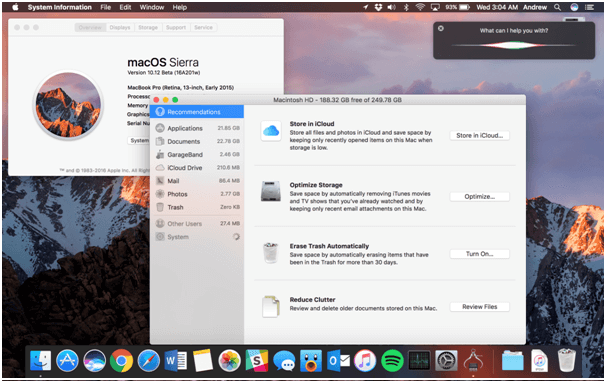
If you are still new to MacOS Sierra there are many of the new features to describe. As usual, there are a couple of headline features and a long list of small functions and tweaks. Often when updating the OS on your Mac it’s the accumulated small changes that make the real difference.
1. Siri on Mac
Macs can now be controlled verbally using the Siri voice-recognition engine from the iPad, iPhone, Apple Watch and Apple TV. Also you have the ability to search through documents using Siri; you can use natural language, specifying various parameters to apply to the document search, and Siri’s search results sit afterwards in the Notifications pane from where they can be dragged and dropped into applicable apps, and generally manipulated when you wish for.
2. Now have Apple Pay on Mac
Though Apple Pay has jumped from the iOS ecosystem to Mac, but since the Mac doesn’t have a fingerprint scanner, it can’t handle the verification process by itself. But it’s still possible, of course, that Touch ID will eventually come to the Mac too. You’ll still be tapping your iPhone or iPad to prove you are who you claim to be. It’s just that the browsing and shopping experience will previously have taken place on the more pleasantly roomy screen of your iMac. Apple Pay icons will now appear on the buy pages of certain merchants – all you need do is verify your purchases with Touch ID on your iPhone, or using your Apple Watch.

3. Auto Unlock with Apple Watch
Now you can also automatically unlock your Mac with your Apple Watch. Get within a certain distance of your Mac while wearing an unlocked Apple Watch, and the Mac will detect your approach and unlock: no more typing in lengthy passwords.
4. Cross-device syncing
Universal Clipboard is one of the =great way to copy and paste data between devices. Whatever you copy on one of your devices will be sent to the clipboard on your other devices, wirelessly and seemingly instantly. On a larger scale, macOS Sierra gives you the ability to share your entire desktop and Documents folder with other devices – including PCs. Files saved on the Mac’s desktop or in Documents will be accessible via your iPad or iPhone’s iCloud Drive, on the desktop or in Documents of another Mac, or in the iCloud for Windows app on a PC.

5. Optimised storage
Optimised Storage is a new way of helping your storage space go a bit further. It removes certain duplicate files for you, without needing to be told like caches, logs and so on and automatically stores items you rarely use in iCloud.
6. Have features from iOS 10
iOS 10 features also appear in macOS Sierra. Messages in iOS 10 have more emphasis than ever before on emoji and sometimes bizarre visual effects. Same now will appear on Mac too: the larger emoji, for instance, and the ‘tapback’ feature, where you can respond instantly to a message by tapping one of six icons – thumbs up or down, a heart, ‘Ha ha’, or question or exclamation marks. Links in messages will be previewed in the message thread.

Photos has a new Memories feature, which automatically creates themed, easily customization albums for you based on its ability to recognize and understand people, places and events. Also Apple Music, while seeing few functional changes, has been fundamentally redesigned visually, and this applies also to its embodiment on Mac.
7. Play games with MacOS Sierra
It's easy to play games on your Mac. When you sign in to your iCloud account, a Game Center account is created for you if it didn't exist already. To play, open a game the same way you open any app on your Mac, then have fun. You can play alone in a single player game or play with others in a multiplayer game (real-time or turn-based). If a multiplayer game supports sessions, where the game data is stored in iCloud, you and your friends can come and go in the game whenever you want.

- To customize your Game Center account choose Apple menu > System Preferences, then click Internet Accounts.
- If you don't see your account, scroll to the bottom of the pane on the right, click Add Other Account, scroll down and click "Game Center account," then sign in.
- If you wish to change your gaming nickname then click Edit, then change your nickname. Your nickname identifies you in games and is visible to other players.
- Allow nearby players to invite you to a multiplayer game by select Allow Nearby Multiplayer. If you don't want to be found, deselect the checkbox.
- Nearby players are those on the same Wi-Fi network as you, or within Bluetooth range.
- When you're signed in to your iCloud account using the same Apple ID on all your Apple devices, your Game Center account is available on all the devices; any games you purchased using the same Apple ID are also available.
- Most single player and multiplayer games show achievements and leaderboards so you can track your scores and ranking, and let you challenge other players to match or beat your statistics.
- In a game, look for buttons or menu items to view and share achievements, leaderboards, and challenges by email, messages, or social media.
- If the game provides Auto-match, click Play Now to let the game find other players for you.
- If the game detects nearby players who are on the same Wi-Fi network as you, or within Bluetooth range, it shows them. Select a player
- In the game, click Invite Friends, then select people from your contacts, recent games, or nearby players. Customize your invite, if you want, then click Send. You can send your invite as a message, or send it to a phone number using SMS.
- If you previously used the Game Center app, people from your Friends list are shown in Recent.
- To accept an invitation go to the notification or message, click Accept. The game opens (if you have it) so you can start playing. If you don't have the game, the App Store opens so you can get the game.
- Invitations to join games or alerts that it's your turn to play in a turn-based game may arrive as notifications on your Mac. Use Notifications preferences to ensure you receive the notifications or to stop or pause them.
- If your game session is inactive for six months, it's automatically ended and the game data is deleted. The administrator of a Mac can prevent other users of the Mac from joining multiplayer games. Note that the Game Center service may not be available in all areas.
Sierra is a more demanding OS than El Capitan, placing greater strains on the hardware that runs it, and some Macs that could happily run the latter won’t be permitted to install the former. Here’s a list of the Macs that can install the macOS Sierra upgrade: MacBook (Late 2025 or later), MacBook Air (2025 or later), MacBook Pro (2025 or later), Mac mini (2025 or later), Mac Pro (2025 or later) iMac (Late 2025 or later).
Copyrights. 2015-2025 Pokies For Mac. All Rights Reserved

