How to run a Mac from an iPad or iPhone with remote control app?

Remote control app is a free app available at app store which can turn your iPhone or iPad into the a Mac. With this app you can take full control over your Mac and use your iOS device as a trackpad and keyboard or launch any app from anywhere within your home.
How does Remote Control App works?

Remote works via a companion menu bar app that you install on your Mac, which allows your iOS device to send system events and other actions to your Mac while both are on the same network. Once the menu bar app is installed and running, everything else happens in Remote's iOS app, which is divided into five tabs: Media, Input, Apps, Menu, and System.
The media tab is handy if you use a Mac as a media center. There are buttons for play/pause, skipping forward and back, volume up and down, and mute. There are also controls accessible from a toolbar at the top of the screen for system features like brightness, arrow key controls, and AirPlay, as well as specific media apps and sites like iTunes, Netflix, Amazon Prime and others.
The Input section allows you to use the surface of your iOS device like a trackpad and keyboard, complete with buttons to replicate clicks. Along the top of the view is an option to mirror your Mac's screen on your iOS device, which is handy if you're using the keyboard to enter text on your Mac. There are also buttons for moving the text insertion point one character at a time in either direction, triggering Mission Control and Launchpad, and opening Remote's Input Settings.
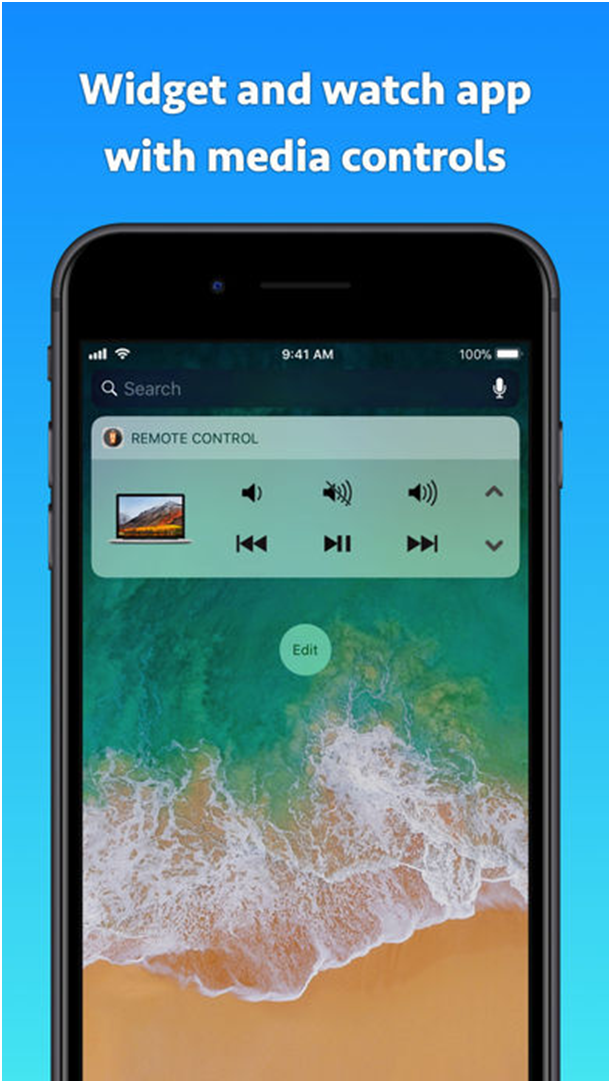
With the Apps and Menu tabs you can launch, quit, and minimize any of your Mac apps, enter full-screen mode, bring an app to the front, make an app a Remote Control for Mac favorite, force quit an app, and launch or quit apps according to a schedule. If you have a lot of apps installed and only use a few with Remote, marking the ones you use as Favorites is a nice way to manage the list in Remote. The Menu tab lists all the menu commands for an active app, plus any Services that can be activated from that app using a keyboard shortcut. You don't have the benefit of seeing what is happening with the app you control from Remote's Menu tab, but it's great for using your Mac without a keyboard if it's connected to a TV or with an app like Screens on an iPad.
The final tab of Remote allows users to control system events. You can log out, restart, shut down, lock, sleep, and wake your Mac as well as start and stop the screensaver and turn your display on and off. Each of these events can be scheduled in Remote to occur automatically at a particular time or added as a Siri shortcut.
Other features of the app
You can even start any app on your Mac, send your Mac to sleep, wake it up and perform many more useful actions to control your Mac remotely. All you need to do is download the Mac Helper application and connect your Mac and iOS device to the same WiFi. Remote Control will guide you through the simple setup process.
You can download the Remote control app from iTunes now which is all free and requires iOS 11.0 or later compatible with iPhone, iPad, and iPod touch. You need Mac with macOS 10.10 or above and free helper app installed which you can download from cherpake/get



